Creating an Account in Postfix
Postfix - creating an account
You have delegated the domain favorite.secuchamp.com to your server and specified the domain when installing SECURITY CHAMPION, so use this domain to send emails.
Go to the Postfix server page:
https://favorite.secuchamp.com/postfixadmin/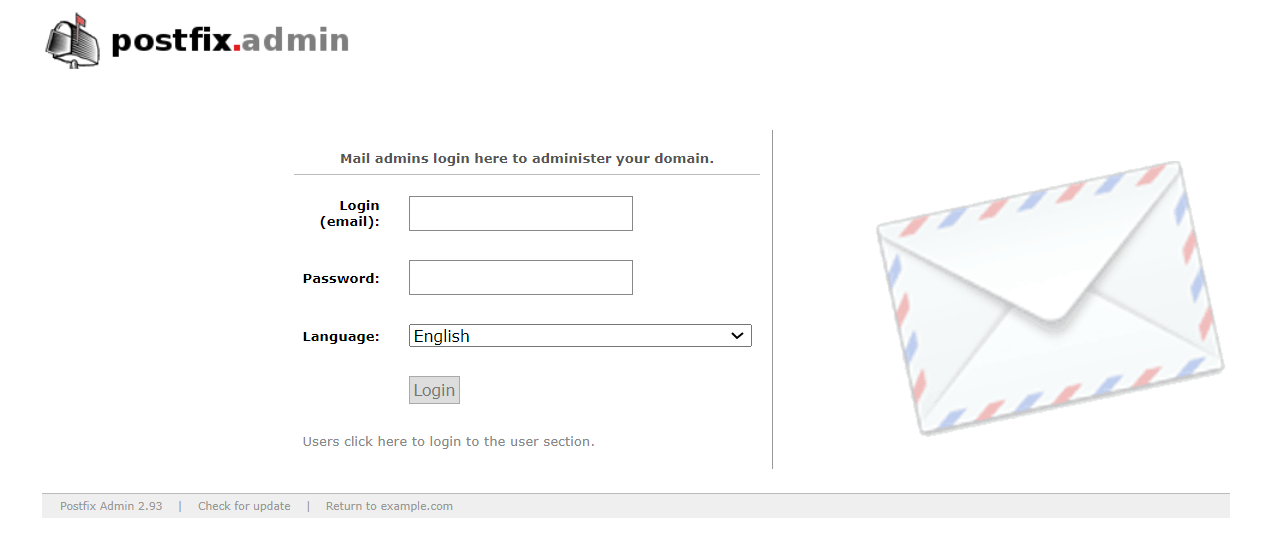
If you haven't changed the password after installing SECURITY CHAMPION, use:
Login: secuchamp Password: secuchampDON'T FORGET TO CHANGE THE PASSWORD!
After logging in, go to the Domain List tab.
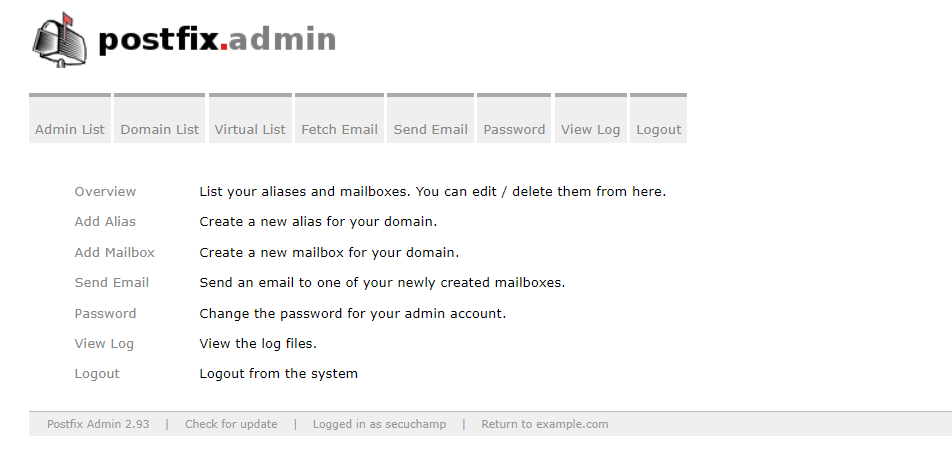
Click Add Domain to add the delegated domain.
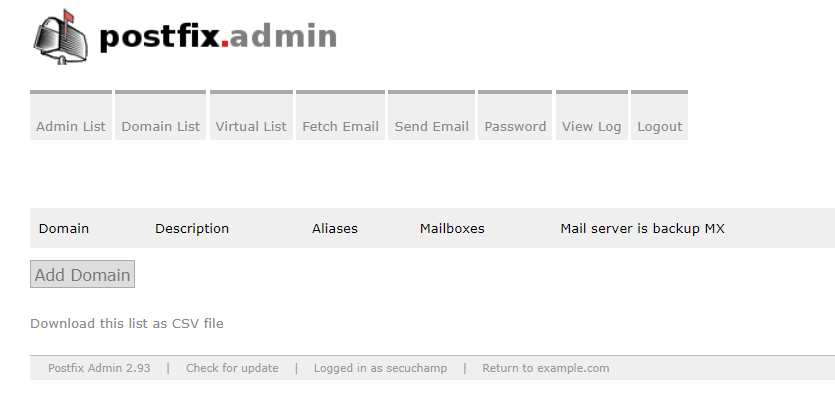
Enter your domain in the Domain field (this is the only required field) and click Add Domain.
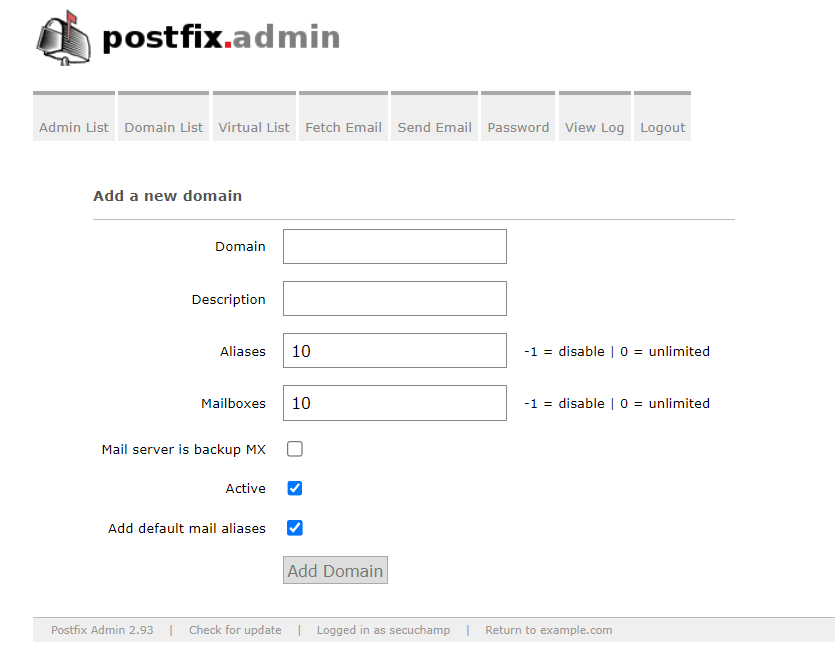
Now the domain is added to Postfix, and you can create an account to send emails. Go to the domain list and select the added domain. You see a page with all the created accounts for this domain specified. Click Create Mailbox at the bottom.

Fill in the fields and click Create Mailbox.
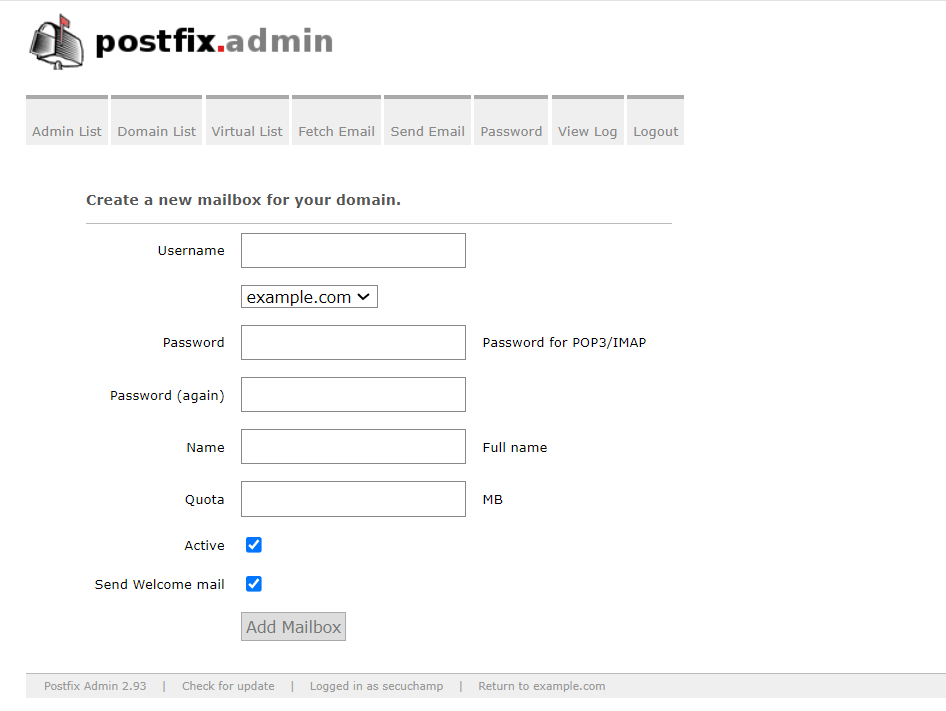
Now you have an SMTP account to send your emails with.
Adding an SMTP Account
Making a sender profile for this campaign is very simple. Go to the SMTP page and click the button 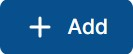 .
.
- In the Host field, enter
mailserver. - Port: 25.
- Remove all secure connection testing checkmarks.
Your fields should look like this:
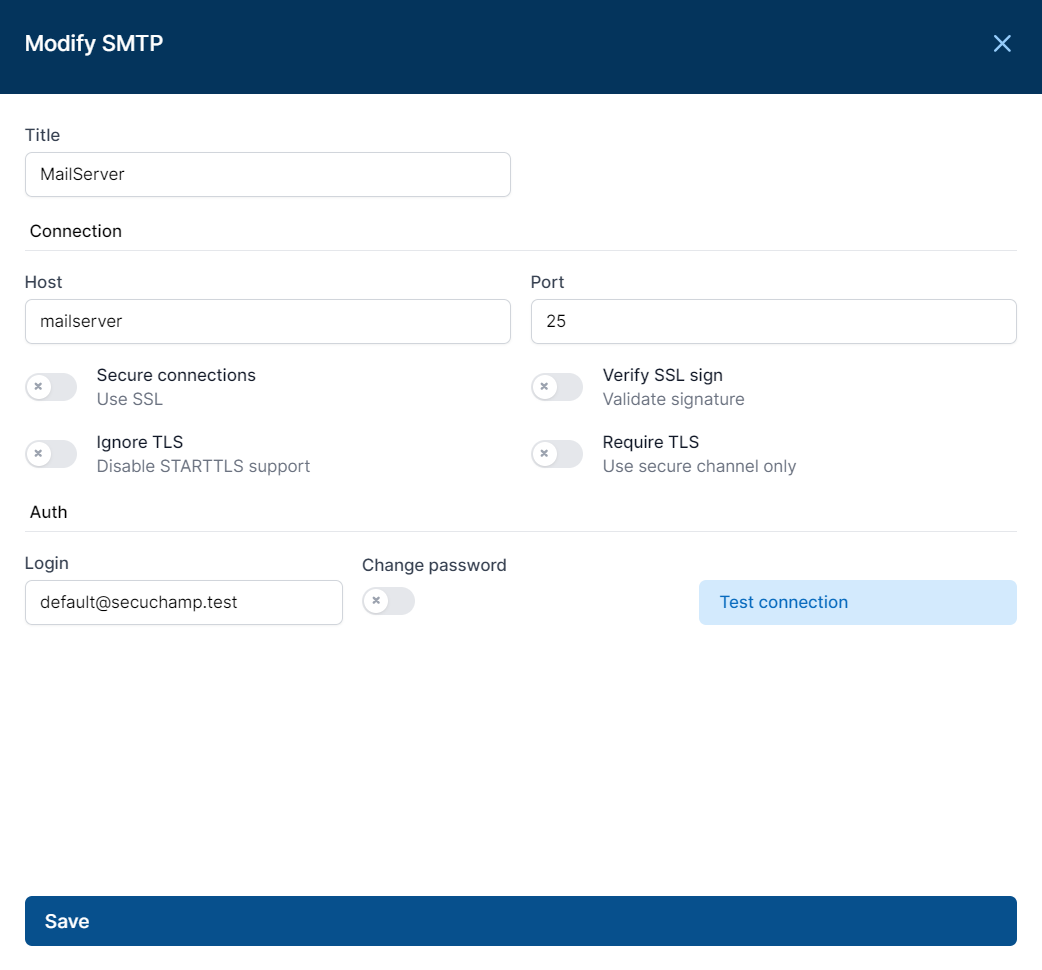
To test the connection, click Test Connection.
After specifying your settings, click Save.
