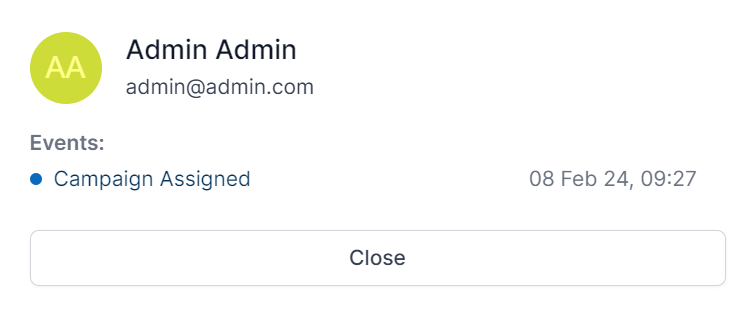Campaigns
SECURITY CHAMPION is focused on launching campaigns, which includes sending emails to one or multiple groups and monitoring how many emails were open, links clicked, macros ran in documents, and PDFs open.
Setting up a Campaign
To set up and launch a campaign, click Campaigns in the navigation sidebar and then the button 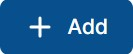 .
.
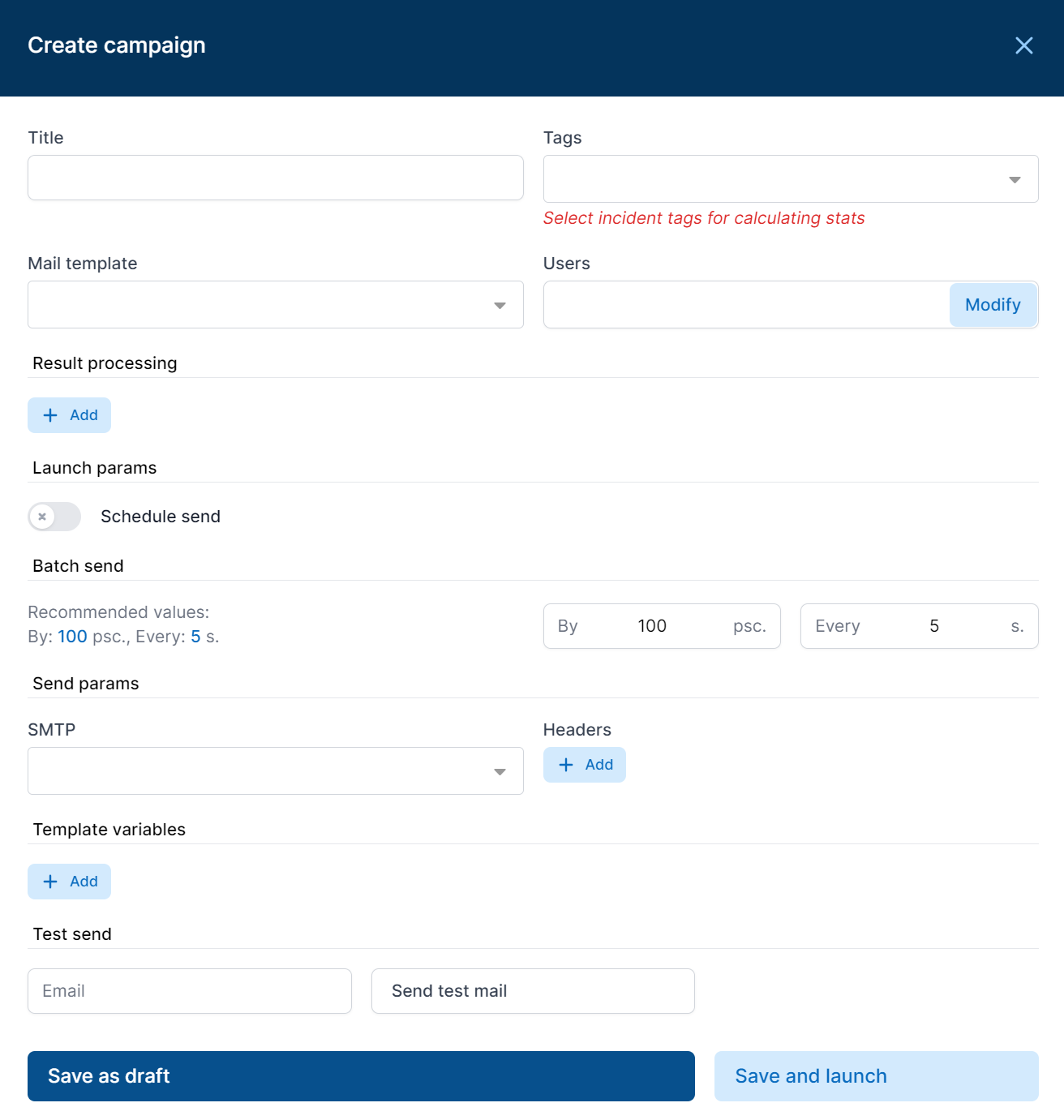
Fill out the following fields to set up a campaign:
- Name: The campaign name.
- Tags: Select the incidents you want to test your employees for.
- Email template: Select the email template you want to send.
- Groups: Select the user group(s) to send emails to.
- Scheduled sending: If necessary, schedule automated email sending.
- Batch sending: If necessary, specify parameters to send emails in batches.
- SMTP: Select the SMTP to send emails through.
- Headers: If necessary, specify your own email headers.
- Template data: If necessary, add your own regular expressions for the campaign.
- Test sending: If necessary, specify your email address to send a test email.
Launching a Campaign
Once your campaign is set up, click Save and Launch. Depending on the scheduling settings, SECURITY CHAMPION will either launch the campaign immediately or schedule it for later.
To save the campaign as a draft, click Save. To launch it, click on the campaign name and the button 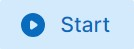 .
.
Depending on the scheduling settings, SECURITY CHAMPION will either launch the campaign immediately or schedule it for later.
Viewing Campaign Results
To view the campaign results, click on the campaign name. You will see the Overview section with the campaign results: 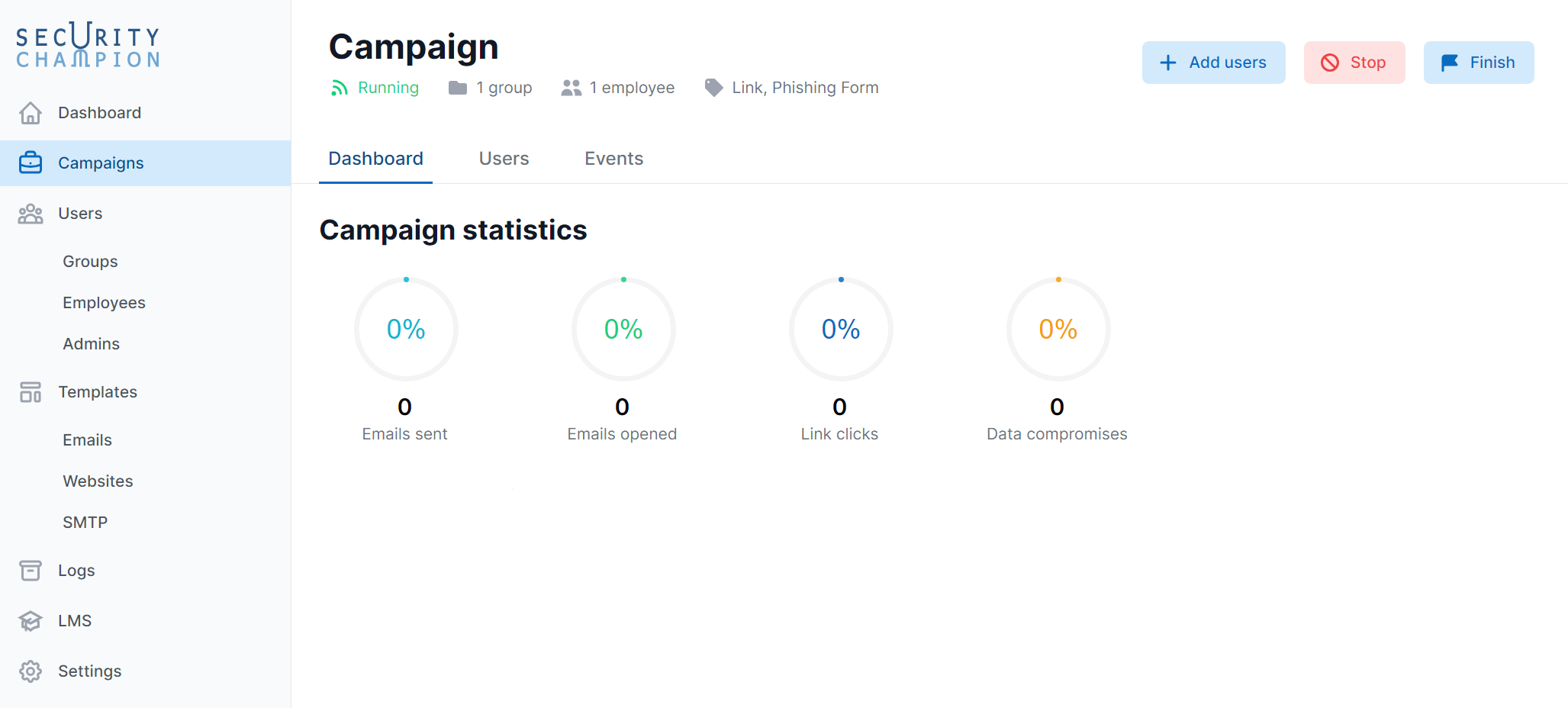
Go to the Users tab to see the statistics for all employees in this campaign: 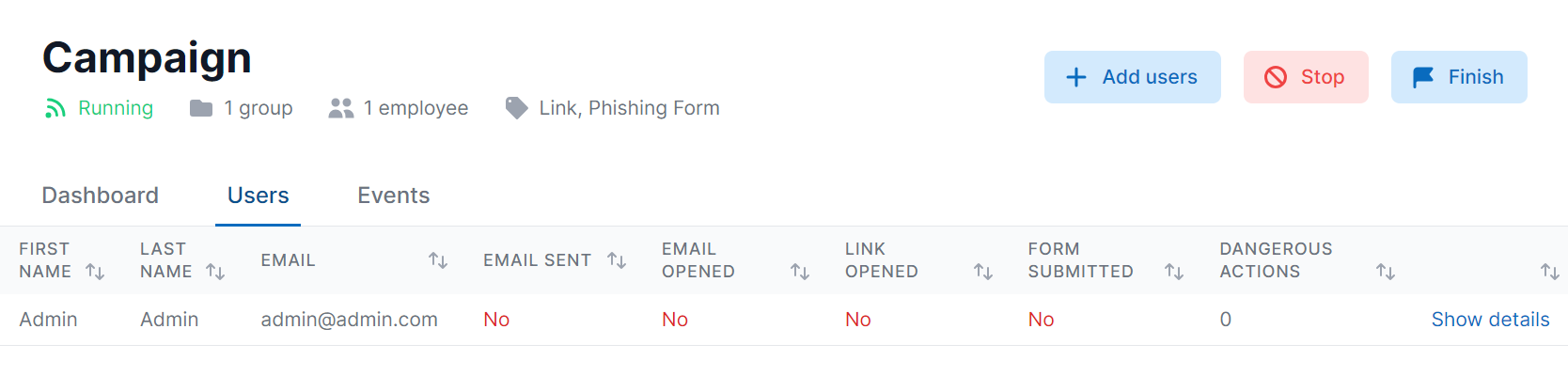
Go to the Events tab to see all the logs for this campaign: 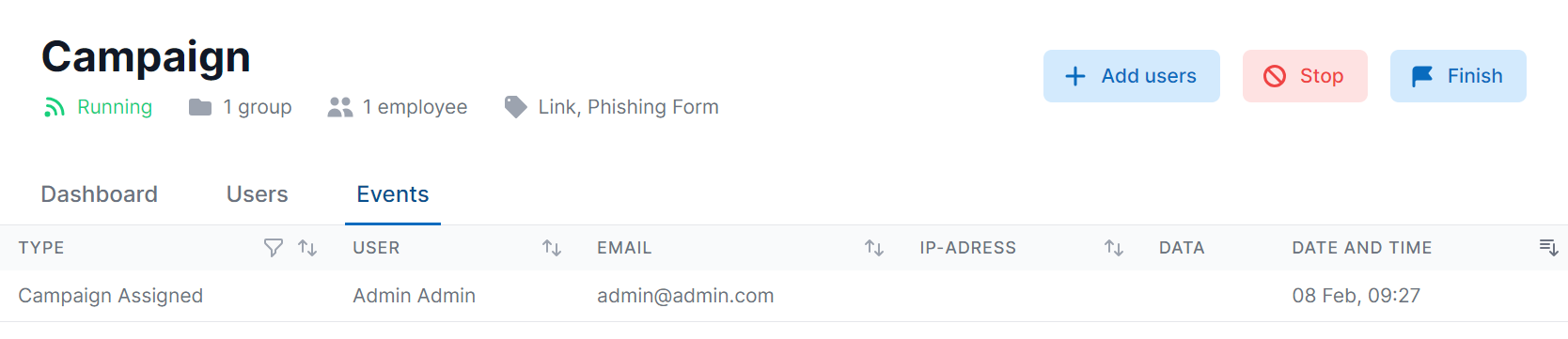
Stopping a Campaign
To end your campaign, click Stop.
Forced Stop
If you have launched a campaign and need to stop it, click Stop.
Deleting a Campaign
To delete a campaign from the campaign list, click the ⋮ button → Delete, and confirm that you want to delete the campaign.
IMPORTANT!!! Deleted campaigns cannot be restored. Think twice before deleting.
Viewing Collected Account Data
If you enabled the Capture Forms function when creating a target page, SECURITY CHAMPION will display account data on the results panel. To view it, click Show Details. You will see a table with all the account data.
You can also see account data on the results panel in the Events tab.