Campaigns with Files
In this section, you can find out how to set up a campaign with a file.
Creating an Email Template
To create a template for the Favorite campaign, go to the Emails page and click the button 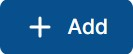 .
.
As part of the campaign, you will send emails from John Brown, the system administrator. You will use his name and email address in the From field:
John Brown<brown.j@favorite.com>
Create a simple template that suggests resetting a user's password. Use the following email subject:
New email usage policy
On the WYSIWYG tab, find the editor you can use to create your email: 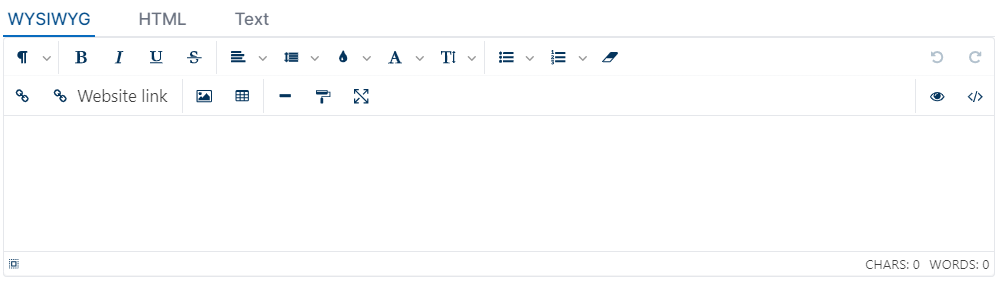
Let's use a simple template in this example campaign. Start by adding an email:
{{ user.firstName }} {{ user.middleName }},
Please read the new policy. (The document is attached to the email.)
Best regards,
IT Department, Favorite LLC
To add a file to the email template, click Upload File in the Attachment section and select the file you want to add.
SECURITY CHAMPION supports various file formats. You can download ready-made file templates File Templates
Launching a Campaign
Now that everything is ready, launch the campaign!
To create a new campaign, go to Campaigns and click the button 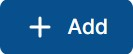 .
.
See the details of the settings here.
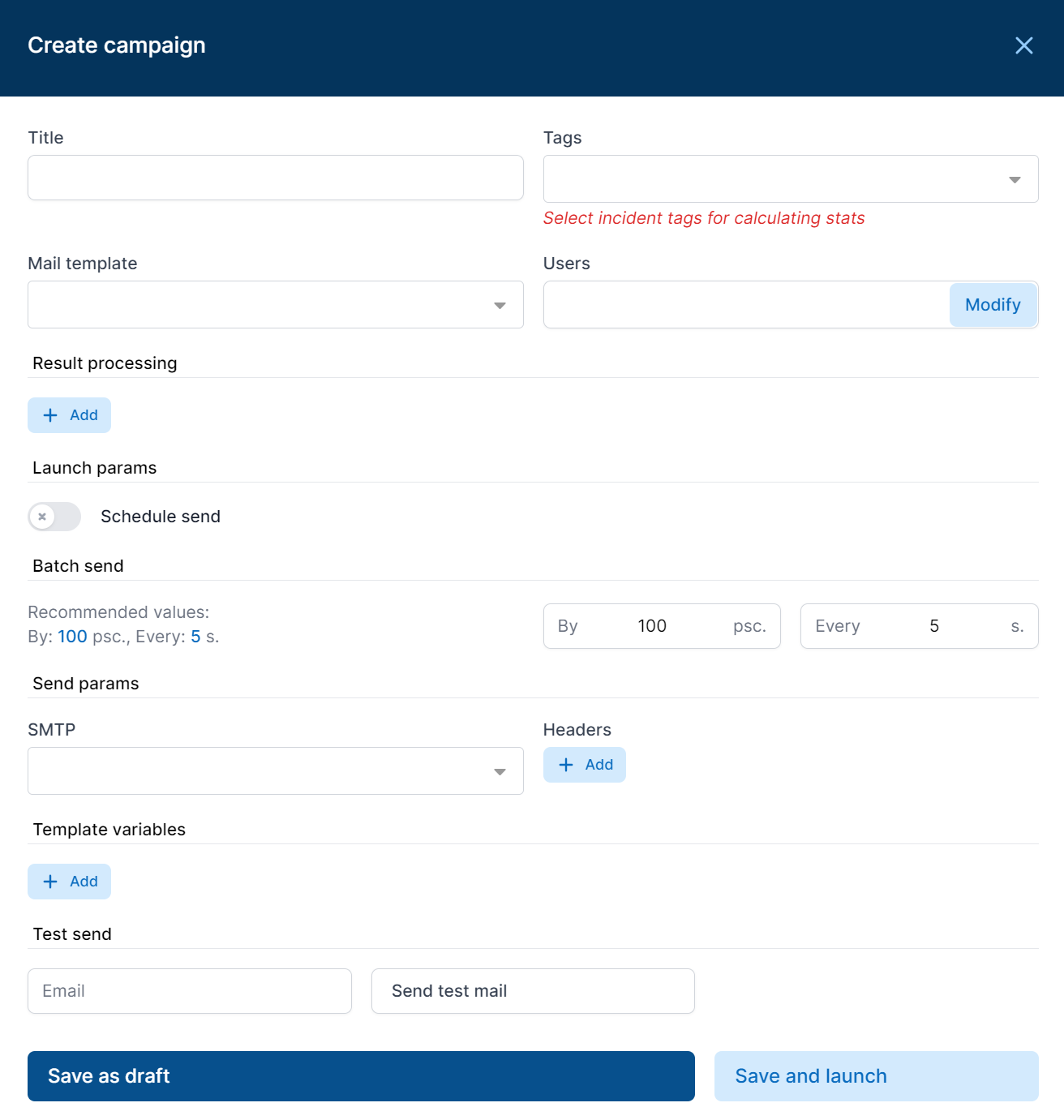
After all the settings are filled out, click Save and Launch to start sending emails immediately!
Viewing Results
After launching the campaign, go to the campaign results page. You will see in real time when the system sends emails and users open them or click links in the emails.
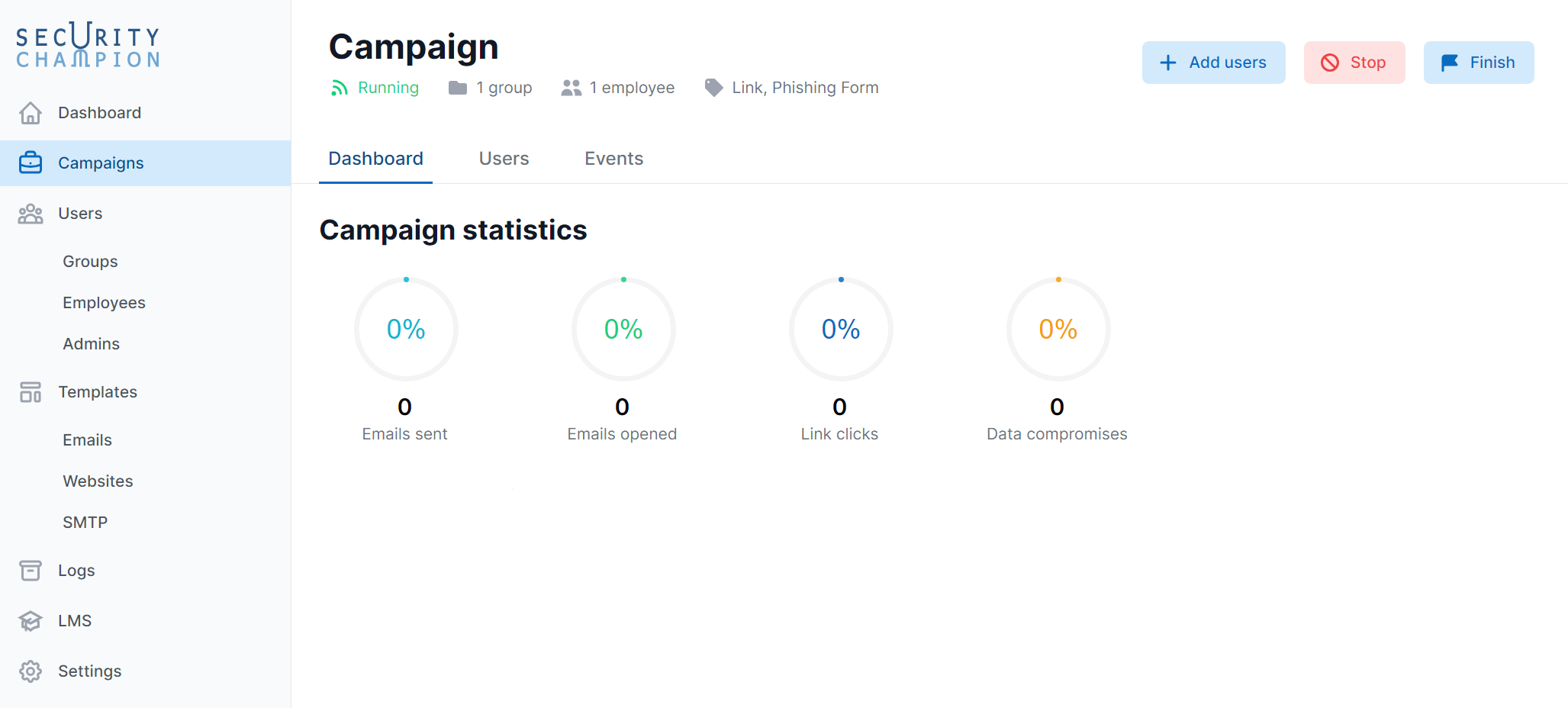
Congratulations on launching your first campaign!
